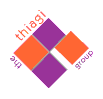
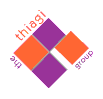 |
| Search |
thiagi.com  Web Game Shells
Web Game Shells  Sequence: Step by
Step
Sequence: Step by
Step
You can start the Sequence editor by clicking Start->All Programs->Workshops by Thiagi, Inc->Web Game Shells->Sequence.

If Sequence is already running, be sure to click File->New on the Sequence menu.
Enter the title of your game in the Title field and set the font size you desire. Standard size is 40 points.
Enter your game items (up to seven) in the format below. Be sure the items are in the correct order (i.e., the order into which the player must arrange them).
China
India
United States
Indonesia
Brazil
Pakistan
Russia
When you have finished entering your game items, click Save to save the items.

Now you must set the time limits for each level of play. You may wish to set up and test the time limits for your game using the following principles:
If you are using the Final Challenge (the post-test or final exam), the time limit should be the same as Level 3 play.
In the final step of game creation you must test the game. We recommend a testing cycle of…
If you make changes to an existing game, be sure to click the Save button to save your changes. Generally speaking, you should always click the Save button just before you click the Play button. If you click Play before you save a game, you will not see the changes you made in the game.
When playing/testing your game, check that the game instructions page appears when the (?) button is clicked on the game's dashboard, and that it is complete and accurate. If it does not appear, check that Instructions Path (see the Advanced tab) is pointing to the right file. If it requires changes, make those to the html document and reconfirm that the Instructions Path is correct.
Copyright © 2004.
The Thiagi Group, Inc. All rights reserved
URL: http://www.thiagi.com/wgs-sequenceStepByStep.html
Revised: December 23, 2004